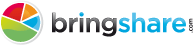Welcome to BringShare for Agencies. We’re excited to have you joining us.
To begin setting up your client accounts, simply follow the steps below.
Step #1: Accessing Your Agency “Master Account”
Log in at the Admin URL with your Master username and password (the URL was provided to you in your setup confirmation email). Once logged in, you will click “Add a New Client” to begin adding clients to your Master Account.
Admin URL: https://www.bringshare.com/agency/[insert_your_agency_name_here]
*If you received your account on or before August 10, 2014 you will use this Admin URL: https://www.bringshare.com/[insert_your_agency_name_here]
Step #2: Account Creation Fields
To add a new client account, fill out the account creation fields. This is information specific to the client, i.e. client name, website and individual login.
Step #3: Integrating Google
Each client account can be connected to one Google profile. Here you will sign in with your Google MCC or Single account and connect the correct profile. If a wrong profile is connected, you can easily disconnect and reconnect again.
Step #4: Integrating Google AdWords
Each client account can be connected to one Google AdWords account. Here you will integrate with your MCC or Single AdWords account and select the correct profile. If a wrong profile is connected, you can easily disconnect and reconnect again.
Step #5: Integrating Bing Ads
Each client account can be connected to one Bing Ads account. Here you will integrate with your MCC or Single Bing Ads account and select the correct profile. If a wrong profile is connected, you can easily disconnect and reconnect again.
Step #6: Integrating MailChimp
Our email dashboard currently integrates with MailChimp. To integrate with MailChimp, you will need to access your API Key from within your account. This will allow you pull in MailChimp data metrics. To integrate your MailChimp campaigns with Google , you can follow this link here.
Step #7: Integrating Facebook Insights
For each client account, you can integrate with a single Facebook page. The integration requires access from a Facebook account with admin access. Upon integration, BringShare will pull in only your insights data.
Step #8: Integrating Twitter
Each BringShare account includes an integration with one Twitter account. To integrate, you will simply login with your Twitter username and password.
Step #9: Integrating Google Webmaster Tools
The integration with Google Webmaster Tools is a simple two-step process. The first step is to add [email protected] as a restricted user. The second step is to return to BringShare to confirm the website.
Step #10: Adding Branded Keywords
BringShare will pull in and sort your data to give you an overview of your branded and non-branded data. We provide you the ability to determine the branded keywords you would like to associate for each account. Simply, add the branded term for your account and our system will pull any variation on that keyword term. For example, if the keyword “BringShare” was added the branded term “BringShare reports” would also be counted toward the branded total.
Step #11: Creating Keyword Groups
You can easily view how groups of SEO keywords are performing as a whole or individually by creating Keyword Groups. To create a keyword group, name the group and add keywords that you would like to include into that group. For each keyword added, our system will look to find any variation on that keyword. For example, if “reports” was added “SEO reports” would also be displayed in the results of that Keyword Group.
Step #12: Setting up SERPSrank.com
SERPSrank.com is our third-party ranking provider. Each client account receives up to 50 keywords and 5 competitor urls to track rankings for. You can easily access SERPSrank.com by using your BringShare master login.
Step #13: Navigating Your New Agency Master Account
Once you have completed the integrations for your new client account, you can continue to add additional client accounts. You can also easily switch between accounts or adjust settings directly from within your master account. The data for your integrations will take about 24 hours to populate.
If you have any questions at all as you setup your accounts, please feel free to reach out to us. We’re happy to help.
Contact your Agency Success Specialist or contact Support at: