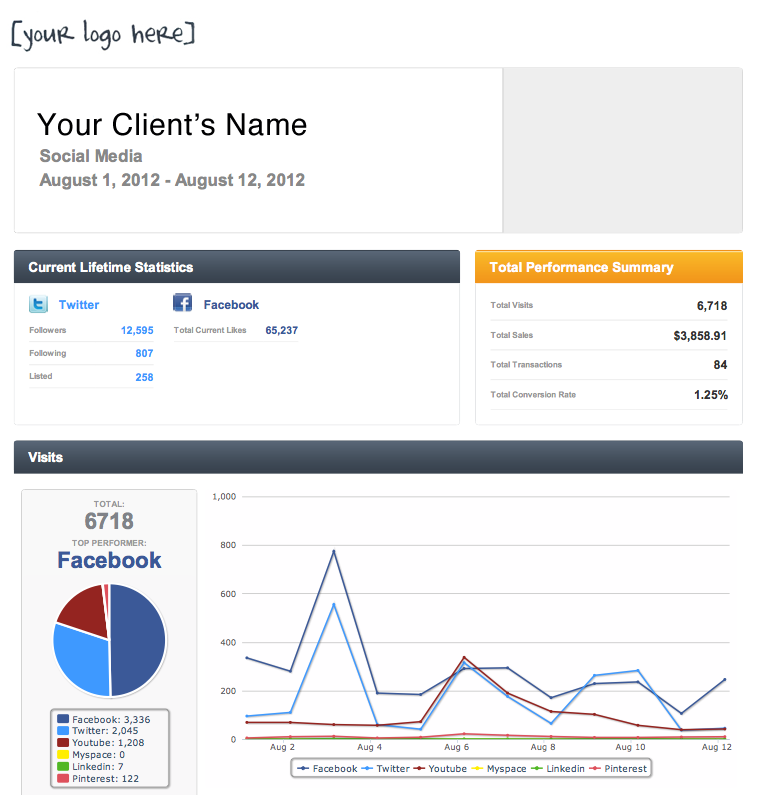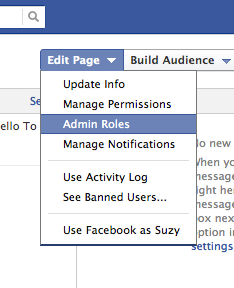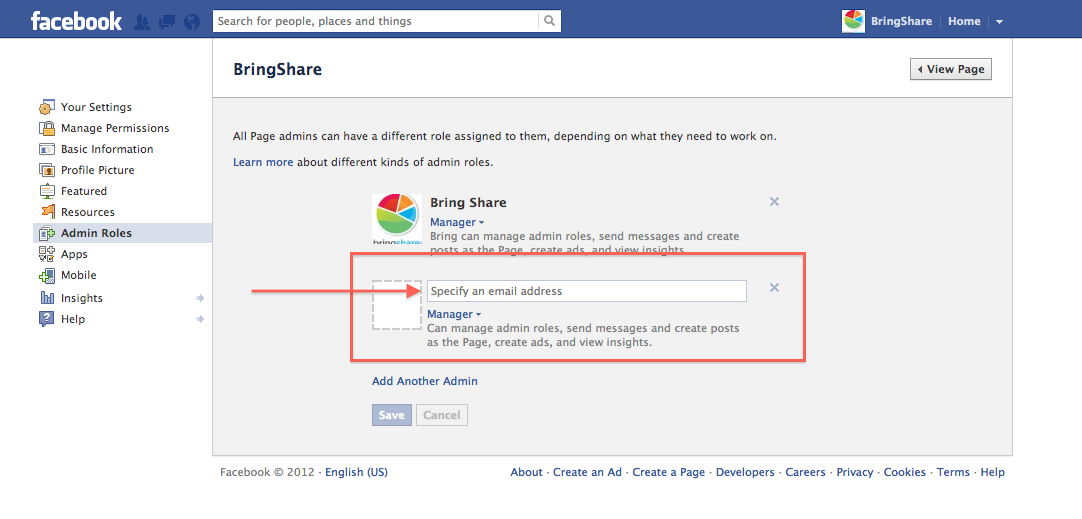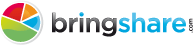Internet marketing has become far more complex in recent years, and it now takes much more effort to build and monitor a brand online. In the early days of the Internet, online marketing was all about creating a website and simply building links to it. Today, things are a bit more complicated. Not only do you need to have a website, but with increased noise across the world wide web, you need to have a detailed plan on how to help people get to that website. SEO, Social Media Marketing, Paid Search Campaigns, Email Marketing and more must be skillfully balanced to create the perfect internet marketing mix. So what do companies do to find this perfect mix of digital marketing?
They hire your agency.
Now your agency is left with the task of identifying how to get the most visitors to your client’s website. Your agency is responsible for creating, implementing, testing, optimizing, retesting, optimizing further …and the cycle goes on and on (for every digital marketing channel!). You have Paid Search Campaigns, Search Engine Optimization specialists, Facebook and Twitter social media managers, development and design teams setting up emails and project managers ensuring they get out on time - and it’s all running at the same time.
And then the client emails you. “How is my Internet Marketing performing?”
Boom. Wrench thrown in the mix with just a single email.
But your agency is smart.
Instead of having to scramble through campaign results -copying and pasting feverishly into excel, manually manipulating data to create mediocre looking charts that only kind of make sense, you just pop into BringShare and with a single click, you have a white label internet marketing report to send back to your client. Need we say more? No. But you’re interested in more.
Here are a few more reasons to leverage the white label reports BringShare for Agencies offers:
All your digital data is in one place
Keeping track of how various internet marketing channels are performing is crucial for succeeding, but the time it takes to track down all necessary information can be overwhelming. Many people lose hours every day simple collecting and loading this information into Excel. With while label marketing reporting software like BringShare, all of this information can be gathered in one location with a couple of mouse clicks. Our beautiful interface greatly simplifies this process, and online marketers and agencies alike will not have to spend nearly as much time logging into various websites and navigating to the reporting sections.
Your agency can focus on more important tasks
Online marketing requires a considerable amount of effort, so having everything stored in one place allows your agency to focus on what really matters.
Marketers often begin to become distracted by the constant need for updates, and many are unable to concentrate until their clients can have an update on their most recent stats. White label marketing reporting allows digital agencies the ability to view and send their clients all of their important data without spend more than a few seconds getting things set up.
Build your agency brand
In addition, our white label reporting tool allows digital agencies the ability to develop a cohesive brand across their properties. With white label marketing reporting, marketers can ensure that all of their properties are presented in a manner that is consistent and always includes agency branding. Creating and reinforcing a brand is one of the most important steps to online marketing, and those who are able to build their brands effectively will see far more success than those who cannot. It’s also probably important to note how impressed clients will be with such fast responses to their questions, the prompt monthly internet marketing reports, and your agency brand included prominently through it all.
In this booming era of the Internet, marketers need relief. By taking advantage of modern software like BringShare and using tools to help, marketers can avoid becoming overwhelmed when handling the data they need to succeed. Check out more of BringShare’s Agency White Label Features, attend a free demo or try out the client-side product in a free 30-day trial to learn more.